
To add an email address below the contact form in WordPress, you can simply include it as text or a hyperlink within the content of the page or post where you’ve added the contact form. Here’s how you can do it:
Code:
<form action="#" method="post"> <label for="name">Name:</label><br> <input type="text" id="name" name="name" required><br> <label for="email">Email:</label><br> <input type="email" id="email" name="email" required><br> <label for="message">Message:</label><br> <textarea id="message" name="message" rows="4" required></textarea><br> <input type="submit" value="Submit"> </form> <p>If you prefer, you can also email us directly at <a href="mailto:your.email@example.com">your.email@example.com</a>.</p>
Replace your.email@example.com with your actual email address.
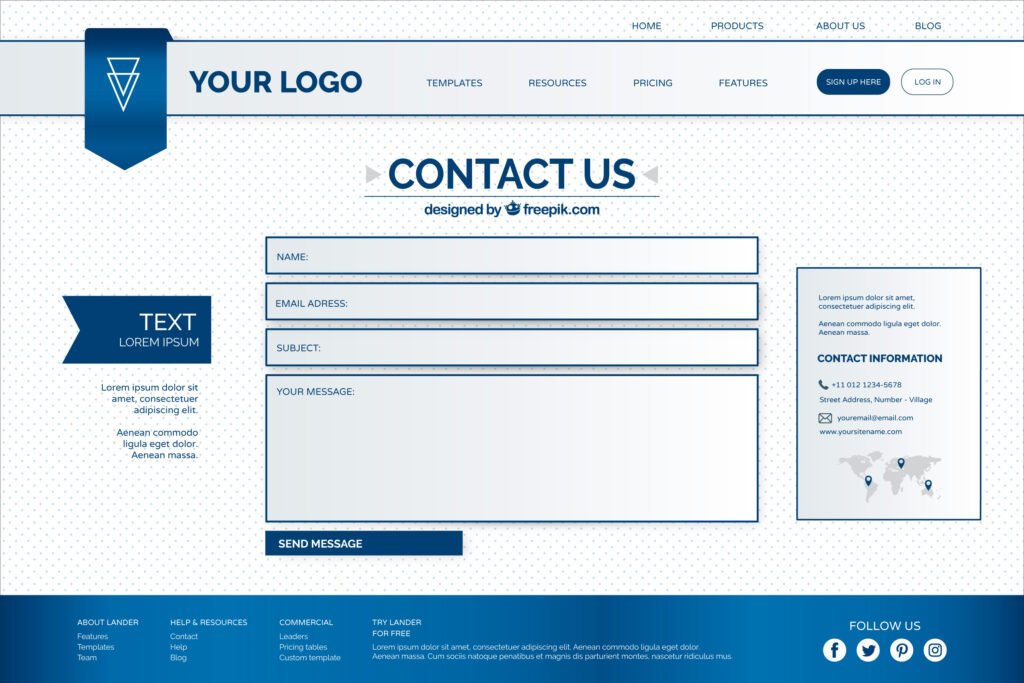
To add this to a WordPress page or post:
- Go to your WordPress dashboard.
- Create a new page or post, or edit an existing one.
- Switch to the HTML editor (if you’re using the block editor, select the “Code Editor” block).
- Paste the HTML code into the editor.
- Update or publish the page or post.
This will display the contact form followed by the email address, which users can click on to send an email directly. Make sure to replace your.email@example.com with the actual email address where you want to receive messages.




