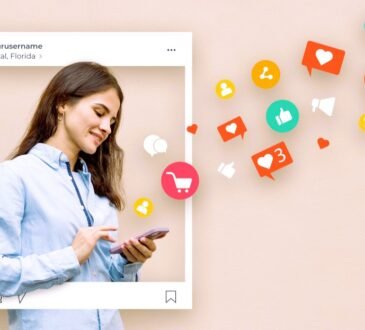How to Learn Graphic Design Using Software: Best Tools and Step-by-Step Guides

Learning graphic design involves understanding both the principles of design and becoming proficient with design software. Here’s a guide to help you get started:
Best Graphic Design Software
- Adobe Photoshop: Best for raster graphics, photo editing, and digital art.
- Adobe Illustrator: Ideal for vector graphics, logos, and illustrations.
- CorelDRAW: Another powerful vector graphic design tool.
- Affinity Designer: A more affordable vector graphic design tool.
- Canva: Great for beginners, ideal for creating social media graphics and presentations.
- Sketch: Popular for UI/UX design.
- Inkscape: Free and open-source vector graphics editor.
- GIMP: Free and open-source raster graphics editor, similar to Photoshop.

Steps to Learn Graphic Design Using Software
Step 1: Understand Basic Design Principles
Before diving into software, familiarize yourself with the basic principles of graphic design:
- Color Theory: Understanding how colors interact and the emotional impact of colors.
- Typography: The art of arranging type to make written language legible and visually appealing.
- Composition and Layout: The arrangement of visual elements in a design.
- Hierarchy: The organization of elements to show their order of importance.
- Balance and Alignment: Creating a visually balanced design.
Step 2: Choose a Software and Learn the Basics
Select a software based on your needs and start with the basics. Below are step-by-step guides for three popular programs:
Adobe Photoshop: Creating a Simple Social Media Post
- Open Photoshop:
- Launch Adobe Photoshop.
- Go to File > New. Set dimensions for your project (e.g., 1080×1080 pixels for Instagram).
- Add a Background:
- Use the Paint Bucket Tool (G) or create a new layer and fill it with a background color.
- Alternatively, you can import an image as the background.
- Add Text:
- Select the Text Tool (T) from the toolbar.
- Click on the canvas and type your text. Use the Character panel to adjust font, size, color, and spacing.
- Add Graphics or Shapes:
- Use the Shape Tool (U) to add shapes (e.g., rectangles, circles).
- Use the Pen Tool (P) to create custom shapes.
- Add Images:
- Go to File > Place Embedded to import images.
- Use the Move Tool (V) to position the images.
- Apply Effects:
- Use the Layer Styles (e.g., drop shadow, stroke) by double-clicking the layer in the Layers panel.
- Save Your Work:
- Go to File > Save As and choose the desired format (e.g., JPEG, PNG).
Adobe Illustrator: Creating a Simple Logo
- Open Illustrator:
- Launch Adobe Illustrator.
- Go to File > New. Set dimensions for your project (e.g., 500×500 pixels).
- Create Basic Shapes:
- Use the Shape Tool (M) to create basic shapes like circles, rectangles, or polygons.
- Combine Shapes:
- Use the Selection Tool (V) to select shapes.
- Use the Pathfinder panel to combine shapes (e.g., Unite, Minus Front).
- Add Text:
- Use the Text Tool (T) to add text.
- Adjust the font, size, and alignment using the Character panel.
- Apply Colors:
- Use the Swatches panel to fill shapes and text with colors.
- Use the Gradient Tool (G) to add gradients.
- Refine Your Design:
- Use the Pen Tool (P) to create custom paths and shapes.
- Use the Direct Selection Tool (A) to adjust anchor points and paths.
- Save Your Work:
- Go to File > Save As to save your project in AI format.
- Go to File > Export > Export As to save in other formats (e.g., PNG, SVG).
Canva: Creating a Flyer
- Open Canva:
- Go to Canva and sign in or create an account.
- Choose a Template:
- Search for “Flyer” and select a template that suits your needs.
- Customize the Template:
- Click on text boxes to edit text.
- Use the toolbar to change fonts, sizes, colors, and alignments.
- Add Images and Elements:
- Click on “Uploads” to upload your own images.
- Use the “Elements” tab to add icons, shapes, and lines.
- Adjust Layout:
- Drag and drop elements to rearrange them.
- Use the “Position” tool to align elements.
- Download Your Design:
- Click on “Download” and choose the desired file format (e.g., PDF, PNG).
Additional Tips
- Online Tutorials: Use platforms like YouTube, Udemy, or Coursera for tutorials specific to each software.
- Practice: Regularly practice by creating your own projects.
- Join Communities: Engage with online design communities (e.g., Reddit, Behance, Dribbble) for feedback and inspiration.
- Books and Resources: Read books on graphic design principles and techniques.
By following these steps and continually practicing, you can develop your skills in graphic design and become proficient in using these powerful design tools.
Free Video Editing Course for Beginners | Adobe Premiere Pro MASTERCLASS | Tutorial In Urdu / Hindi Azad Chaiwala: